Transform Your Laptop into a Dual-Screen Setup with Portable Screens
Share
As remote work and flexible schedules become more common, many of us work from home or on the go more often than ever. While laptops have become more powerful and portable, sometimes you need more screen real estate to stay productive.
That's where portable screens come in. Using a portable screen lets you easily transform your laptop into a dual-screen setup. This will give you the extra space you need to work efficiently, no matter where you are.
In this article, we'll explore the benefits of using a portable laptop screen and provide tips for choosing the right one for your needs.

Why Use Portable Laptop Screens?
Portable screens are an excellent addition to any laptop setup. They are lightweight, easy to carry, and easily attached to your laptop. Portable screens can provide you with more screen real estate, which can help you work more efficiently.
With a portable screen, you can have a second screen to display your email, calendar, or any other application while you work on the primary screen. This means you can work more efficiently without constantly switching between applications.
Portable screens are also great for people who work on the go. Whether you are a freelancer, a student, or a business traveler, portable screens can make your life easier. They allow you to work from anywhere without sacrificing screen real estate. You can easily connect your portable screen to your laptop, and you are ready to work.
Best Portable Touch Screen Monitor Options
Here are the best portable touchscreen monitors.
1. Desklab Portable Touch Screen Monitor
Desklab Touchscreen Portable Monitor is the best choice for a lightweight and convenient display solution. This monitor features a full HD resolution panel with crystal clear picture quality.
The device is built with an advanced IPS screen, making it perfect for gaming and streaming. Plus, its slim and lightweight design makes it incredibly easy to take anywhere you need it.
2. ASUS ZenScreen Best Portable Monitor For Laptop
The ASUS ZenScreen Touch MB16AMT is a 15.6-inch Full HD portable touchscreen monitor that weighs only 2 pounds. It is compatible with Windows 10 and macOS and can be connected to your laptop via USB-C or USB-A. The touchscreen feature allows for easy navigation and drawing, making it a great option for artists and designers on the go.
3. HP EliteDisplay S14
The HP EliteDisplay S14 is a 14-inch Full HD portable monitor that weighs only 2.2 pounds. It is compatible with Windows, Mac, and Chrome OS and can be connected to your laptop via USB-C or USB-A. It also has a built-in stand that can be adjusted for different viewing angles.
How to Choose the Right Portable Screen?
Here is how you can choose the right portable screen.
1. Screen Size
Screen size is an essential factor to consider when choosing a portable screen. The larger the screen size, the better the viewing experience. However, larger screens are heavier and less portable. The ideal screen size for a portable screen is between 40 to 120 inches.
2. Screen Resolution
Screen resolution is the number of pixels that a screen can display. The higher the screen resolution, the better the image quality. The most common screen resolutions for portable screens are:
- 720p
- 1080p
- 4K
For a portable screen, a 1080p resolution is ideal.
3. Aspect Ratio
The aspect ratio refers to the width ratio to the screen's height. The most common aspect ratios for portable screens are:
- 4:3
- 16:9
- 21:9
For a portable screen, you should select an option with a 16:9 aspect ratio.
4. Connectivity
Connectivity is essential when choosing a portable screen. A portable screen should have multiple connectivity options, including HDMI, VGA, and USB. The ideal portable screen should have at least two HDMI ports.
5. Power Source
The power source is an essential factor to consider when choosing a portable screen. A portable screen should have a long battery life or the option to connect to a power source. The suitable portable screen should have a battery life of at least 4 hours.
6. Price
Price is an essential factor to consider when choosing a portable screen. The price of a portable screen varies depending on the screen size, resolution, and features. Portable screens range in price from around $100 to over $1000. The ideal portable screen should be within your budget and offer the features you need.
7. Durability
Durability is an important factor to consider when choosing a portable screen. The ideal portable screen should be sturdy and resistant to damage from travel or accidental drops.
8. Warranty
Warranty is an important factor to consider when choosing a portable screen. The ideal portable screen should come with a warranty that covers defects in materials or workmanship for a reasonable amount of time.

Setting Up Your Dual-Screen Laptop
Setting up a dual-screen laptop can seem intimidating, but it's quite simple. Let us walk you through the process from start to finish.
1. Connecting Your Second Monitor
Once you've chosen your second monitor, it's time to connect it to your laptop. Connecting your second monitor using a VGA, HDMI, or DVI cable. Ensure your laptop and monitor are turned off before connecting the cables.
2. Configuring Your Dual-Screen Display
After connecting your second monitor, you'll need to configure your dual-screen display. In Windows 10, you can do this by right-clicking on your desktop and selecting "Display settings." From here, you can extend your desktop or duplicate your screen.
3. Adjusting Display Settings
After configuring your dual-screen display, you may need to adjust your display settings. You can do this by going to "Advanced display settings" and adjusting the resolution, orientation, and scaling options.
4. Customizing Your Dual-Screen Display
Customizing your dual-screen display can help you work more efficiently. You can do this by rearranging your desktop icons, changing your wallpaper, and selecting which applications open on which screen.
Benefits of Using Dual Screens
Let's explore a few benefits of using dual screens.
1. Multitasking Made Easy
One of the most significant benefits of using dual screens is that it allows you to multitask more efficiently. With two screens, you can work on multiple applications simultaneously without switching between them constantly.
This means you can open your email on one screen while working on a document on the other. This setup is especially useful for people who work in finance, graphic design, or video editing.
2. Increased Efficiency
Another advantage of using dual screens is that it can increase your efficiency. With more screen space, you can have all the information you need in front of you at once, making it easier to complete tasks quickly. You can compare two documents side by side, making it easier to spot differences or inconsistencies. This can save you time and make you more productive.
3. Better Organization
A dual-screen setup can also improve your organization. You can dedicate one screen to your main work and use the other for notes or research. This keeps your primary workspace uncluttered and makes it easier to focus. You can also use one screen to keep track of your calendar or to-do list while you work on the other.
4. Reduced Eye Strain
Using a dual-screen setup can reduce eye strain. With two screens, you can adjust the placement of your monitors to reduce glare and eye fatigue. You can also independently adjust each screen's brightness and contrast settings to reduce eye strain.
5. More Comfortable Viewing
A dual-screen setup can also make viewing more comfortable. With two screens, you can adjust the angle of each monitor to suit your posture and reduce neck and back strain. You can also adjust the height of your screens to reduce eye strain.
6. Cost-Effective Option
Using a dual-screen setup can be a cost-effective option. Instead of purchasing a large, expensive monitor, you can purchase two smaller, less expensive monitors. This can be especially useful for people working from home or with limited desk space.
7. Compatibility Issues
While dual screens offer many benefits, there can be compatibility issues to consider. Some older computers may not support dual screens, or you may need a special graphics card to run two monitors. It's important to check the specifications of your computer and ensure it's compatible with a dual-screen setup before making the purchase.

Tips for Optimizing Your Dual-Screen Setup
To get the most out of your dual-screen setup, you should consider the following tips:
1. Customize Your Display Settings
Take the time to customize your display settings to match your preferences. For example, you can adjust the resolution, orientation, and color settings to optimize your dual-screen setup.
2. Organize Your Desktop
Use your screens to organize your desktop. For example, you can keep your primary work applications on one screen and your email or other distracting applications on the other.
3. Use Keyboard Shortcuts
Keyboard shortcuts can help you work more efficiently on a dual-screen setup. For example, you can use the Windows key + Left or Right arrow key to move an application between screens.
4. Consider Using A Docking Station
A docking station can make connecting your laptop to your portable screen easier. With a docking station, you can connect multiple peripherals to your laptop, including your portable screen.
5. Keep Your Screens at Eye Level
To avoid neck and eye strain, ensure your screens are at eye level. You can use a laptop stand or a monitor arm to adjust the height of your screens.
Final thoughts and recommendations
Transforming your laptop into a dual-screen setup using portable screens is a game-changer for productivity and convenience. With the flexibility to work anywhere, anytime and increased screen real estate, you can take your productivity to the next level. Whether you're a student, professional, or remote worker, this setup is perfect for anyone who needs to multitask efficiently.